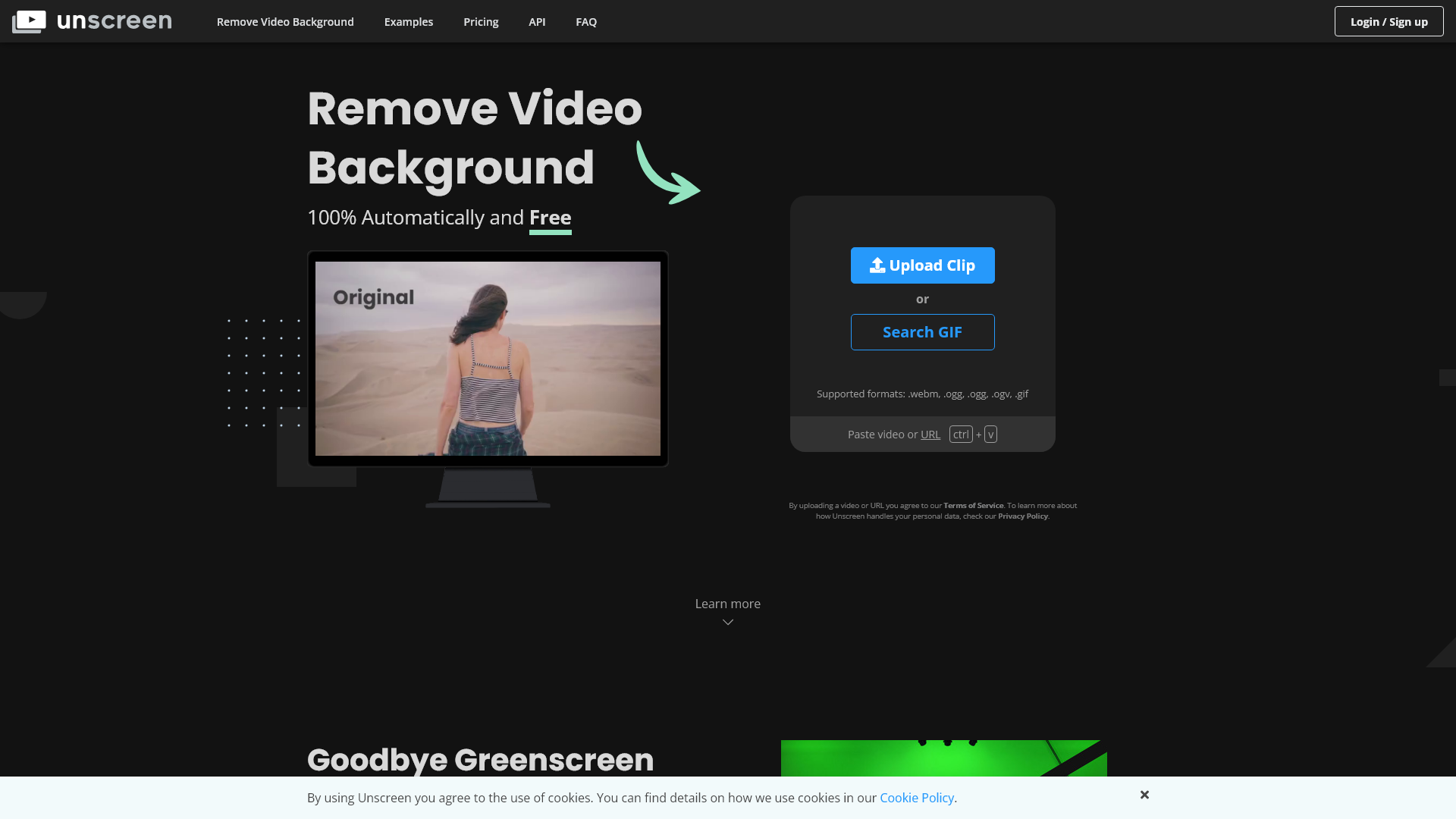Unscreen 正在徹底改變我們創作影片的方式,輕鬆移除影片剪輯的背景。利用先進的 AI 技術,Unscreen 消除了傳統綠幕和複雜編輯工具的需求,讓任何人都能快速輕鬆地生成令人驚艷的無背景內容。無論您是希望為影片增添特色的內容創作者,還是想提升推廣材料的行銷人員,或僅僅是對影片編輯感興趣的人,Unscreen 提供一個友好的解決方案,幫助您節省時間並提升創意。只需上傳您的影片或粘貼一個網址,然後觀看 Unscreen 自動提供高品質的結果,而不需手動編輯的麻煩。告別繁瑣的過程,迎接無縫的影片編輯體驗,使用 Unscreen,優質的影片內容就在指尖之間。
移除影片背景 - Unscreen - 特點
移除視頻背景 – Unscreen 的產品特點
概述
移除視頻背景 – Unscreen 是一個先進的線上工具,旨在簡化從視頻剪輯中移除背景的過程。它利用先進的人工智慧演算法,自動處理視頻,提供高品質的背景去除,並且需要最小的用戶輸入。
主要目的和目標用戶群
Unscreen 的主要目標是為用戶提供一個輕鬆的方式,創建無背景的視頻,以適用於各種應用。它服務於內容創作者、市場營銷人員、社交媒體影響者,以及任何需要製作專業外觀視頻的人,而無需傳統方法(如綠幕)的複雜性。
特點詳細和操作
- 完全自動的背景移除:Unscreen 使用先進的演算法分析視頻,自動去除背景,消除了手動編輯的需要。
- 便捷的上傳和處理:用戶可以快速上傳視頻檔案或粘貼視頻網址以啟動背景移除,支持的格式包括 .webm、.ogg、.ogv 和 .gif。
- Adobe 套件專業插件:Unscreen Pro 插件與 Adobe Premiere Pro 和 After Effects 無縫整合,使用戶能夠直接在編輯軟件中處理視頻。
用戶利益
- 無需綠幕:用戶可以在任何地方拍攝視頻,而不需考慮色鍵設定,使其對初學者和專業人士都更為方便。
- 高品質結果:AI技術確保準確且高品質的背景去除,提升視頻的整體視覺吸引力。
- 節省時間的便利性:通過自動化功能,用戶可以相較於傳統編輯方法節省大量時間。
相容性和整合
Unscreen 與多個平台相容,並且能夠與流行的視頻編輯軟件無縫整合,特別是通過其 Adobe Premiere Pro 和 After Effects 的專業插件。它支持多種視頻格式以實現靈活使用。
客戶反饋和案例研究
用戶對 Unscreen 的友好介面以及其輸出的卓越品質讚不絕口。證言中強調了工作流程和時間效率的顯著改善,許多用戶的內容因專業外觀的視頻而得到更好的參與度。
訪問和啟用方法
要開始使用移除視頻背景 – Unscreen,只需訪問官方網站 unscreen.com 並選擇所需的服務。提供免費版本,並可選擇升級到 Unscreen Pro 以獲得更多功能和能力。
移除影片背景 - Unscreen - 常見問題
什麼是 Unscreen?
Unscreen 是一個創新的平台,讓用戶能夠輕鬆且自動地移除視頻背景。針對內容創作者、營銷人員以及任何與視頻打交道的人士,Unscreen 透過消除對綠幕設置和複雜手動編輯技術的需求,徹底改變了編輯過程。只需上傳一段視頻或提供一個 URL,Unscreen 將處理其餘部分。
Unscreen 的主要功能是什麼?
- 100% 自動背景移除:用戶可以在沒有任何人工干預的情況下移除視頻背景。該平台利用先進的 AI 技術來確保準確的結果。
- 支援格式:Unscreen 可以處理各種視頻格式,包括 .webm、.ogg、.ogv、.gif,使其對不同媒體需求具有多樣性。
- 高質量輸出:該平台承諾提供高清結果且無水印,讓專業人員可以在項目中使用該內容。
- Adobe 專業插件:Unscreen 提供 Adobe Premiere Pro 和 After Effects 的插件,方便將背景移除功能整合入現有工作流程。
- API 訪問:開發人員可以通過其 API 訪問 Unscreen 的功能,為其應用程序啟用自定義解決方案。
如何使用 Unscreen?
使用 Unscreen 非常簡單。這裡有一個快速指南:
- 上傳您的視頻:只需將視頻文件拖放至平台或粘貼視頻 URL。
- 自動處理:Unscreen 的 AI 即時分析視頻,自動移除背景,用戶不需要進行任何選擇或調整。
- 下載結果:處理完成後,用戶可以下載無背景的視頻以便立即使用。
Unscreen 的價格是多少?
Unscreen 提供免費版本,允許用戶移除背景,但有一些限制。對於希望獲得全高清解析度、無水印及額外功能(如視頻文件下載和音頻支持)的用戶,Unscreen Pro 訂閱以具競爭力的價格提供。具體的定價詳情可以在 Unscreen 網站上找到。
使用 Unscreen 的小貼士
- 視頻質量:為了獲得最佳效果,使用高質量的視頻文件並確保主體清晰,以提高背景移除的準確性。
- 短視頻效果最佳:處理較短的片段通常可以帶來更快更有效的結果。
- 嘗試不同格式:如果在一種格式上遇到問題,試著上傳另一種支援格式以查看其表現是否更佳。
- 使用插件進行專業編輯:如果您正在使用 Adobe 軟件,Unscreen Pro 插件可以為您節省大量時間並簡化您的編輯流程。
常見問題
我可以從任何類型的視頻中移除背景嗎?
是的,Unscreen 支援多種格式,包括 .webm、.ogg、.ogv 和 .gif,使您能夠從大多數常見視頻類型中移除背景。
我可以處理多少段視頻,是否有上限?
免費版本有一些限制;然而,訂閱 Unscreen Pro 可以提供更大的靈活性,允許您處理較長的片段而不受限制。
我處理後的視頻會發生什麼?
Unscreen 不會在處理後保留或存儲您的視頻。您可以完全控制您的內容,並在任何時候刪除它。
Unscreen 易於集成到我的工作流程中嗎?
當然可以!通過 Adobe Premiere Pro 和 After Effects 的插件,用戶可以無縫地將 Unscreen 的背景移除功能整合到他們的常規視頻編輯流程中。
Unscreen 使背景移除變得簡單且易於使用,徹底改變了各級用戶的視頻編輯環境。
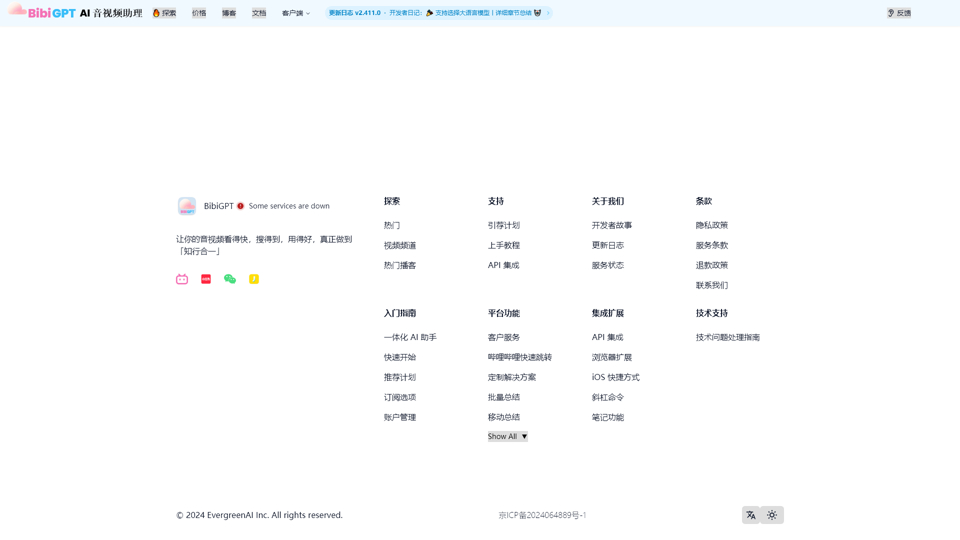
音視頻內容 AI 一鍵總結丨BibiGPT 學習助理
AI 音視頻一鍵總結與對話,輕鬆學習哔哩哔哩丨YouTube丨本地視頻丨本地音頻丨播客丨小紅書丨抖音丨會議丨講座丨網頁等任意內容。BibiGPT 致力於成為你的最佳 AI 知行助理,讓你的视频看得快、搜得到、用得好!支持免費試用!(原 BiliGPT 省流神器 & AI 課代表)(支持移動端微信助理、iOS 快捷指令)
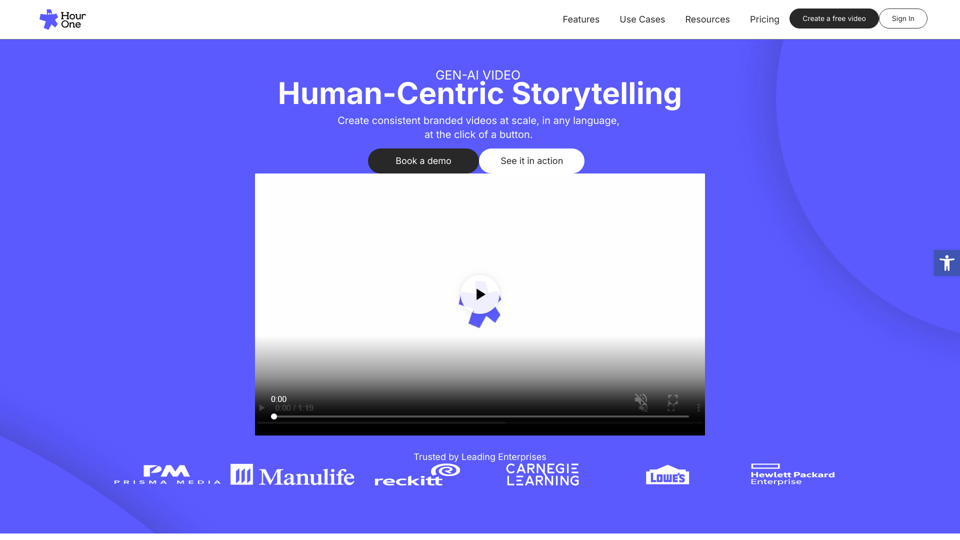
Gen-AI 視頻:以人為中心的故事講述,規模化品牌視頻 - 第一期
輕鬆創建一致且具品牌形象的影片。我們的生成型人工智慧影片技術使您能夠大規模製作多語言內容。
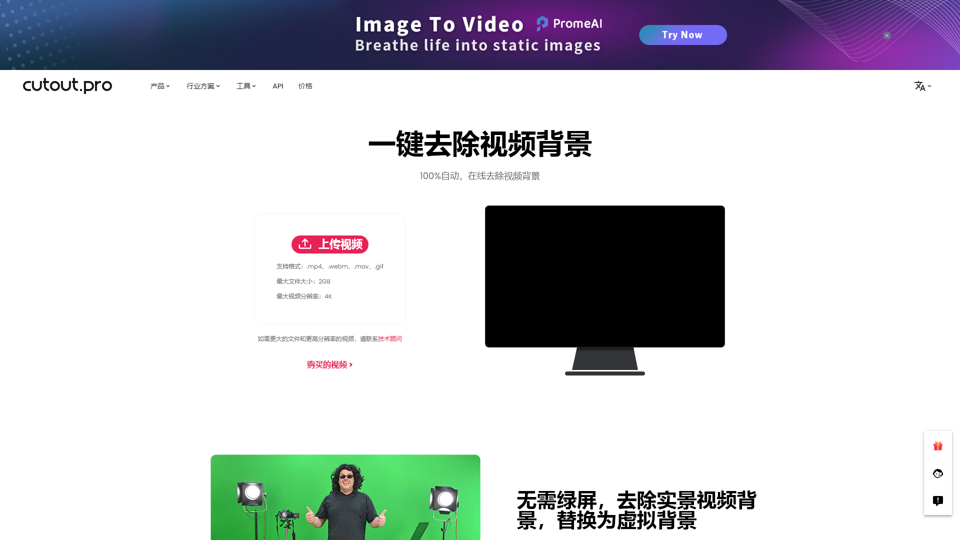
去除視頻背景無綠屏,全自動免費 - Cutout.Pro
Cutout.Pro - 無需單擊即可在线视频背景去除器,自動免費製作無背景視頻,無需色度鍵控、綠屏或後期效果。 從任何地方拍攝的鏡頭中擦除背景。 與專業的非螢幕工具相比,簡單易用,並在刪除背景的情況下創造高質量的結果。
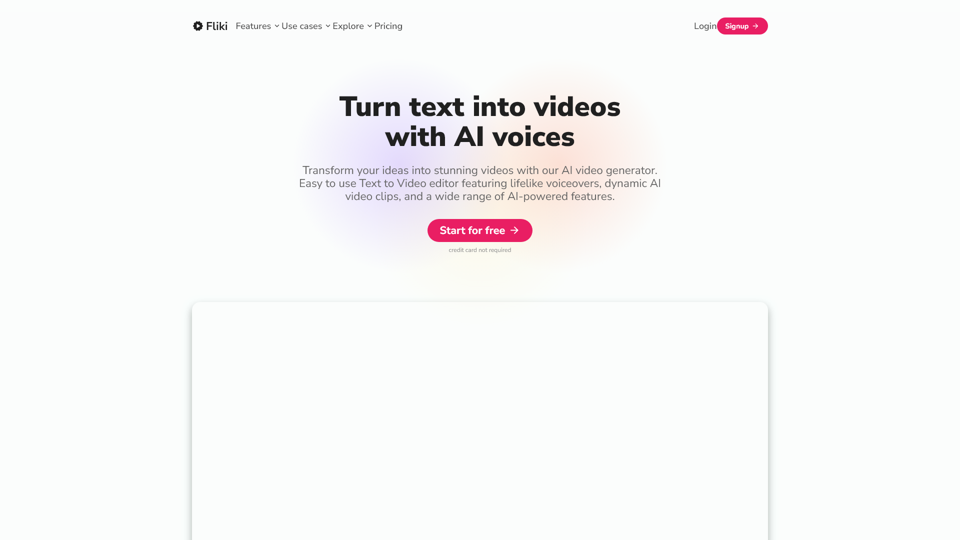
Fliki - 將文字轉換為 AI 聲音影片
輕鬆將您的想法轉換為視頻,使用最佳的AI視頻生成器。易於使用的文本轉視頻編輯器、真實的配音、動態的AI片段等等。