MuMu模拟器是一款卓越的安卓模拟器软件,专为手游玩家设计。它允许用户在电脑上畅玩各种热门手游,如《明日方舟》、《阴阳师》和《梦幻西游》等,让游戏体验更上一层楼。最新的安卓12系统不仅提升了性能,还确保了游戏的流畅运行。无论是浸入式的视觉享受还是精准的操控,MuMu模拟器都致力于为用户提供高质量的游戏体验。凭借其卓越的多开功能和智能键鼠支持,玩家能够轻松应对各种游戏挑战,实现个性化的玩法。这款模拟器让玩家在电脑大屏上尽情享受游戏的乐趣,以更自由和便捷的方式连接游戏世界。
MuMu模拟器官网_安卓12模拟器_网易手游模拟器
手游安卓模拟器哪个好?MuMu模拟器搭载行业领先的安卓12操作系统,兼容更多游戏及应用的同时,运行稳定流畅!完美运行热门手游如《明日方舟》、《梦幻西游》、《阴阳师》、《光遇》等,凭借最高240帧及电影级画质表现,在众多模拟器中脱颖而出。轻量化的产品界面速度更快、稳定性更高、资源占用低,玩游戏流畅不卡顿。多开、同步操作、操作录制、智能键鼠、录屏、虚拟定位等功能满足你不同的游戏需求,让你享受到电脑玩手游的快乐!
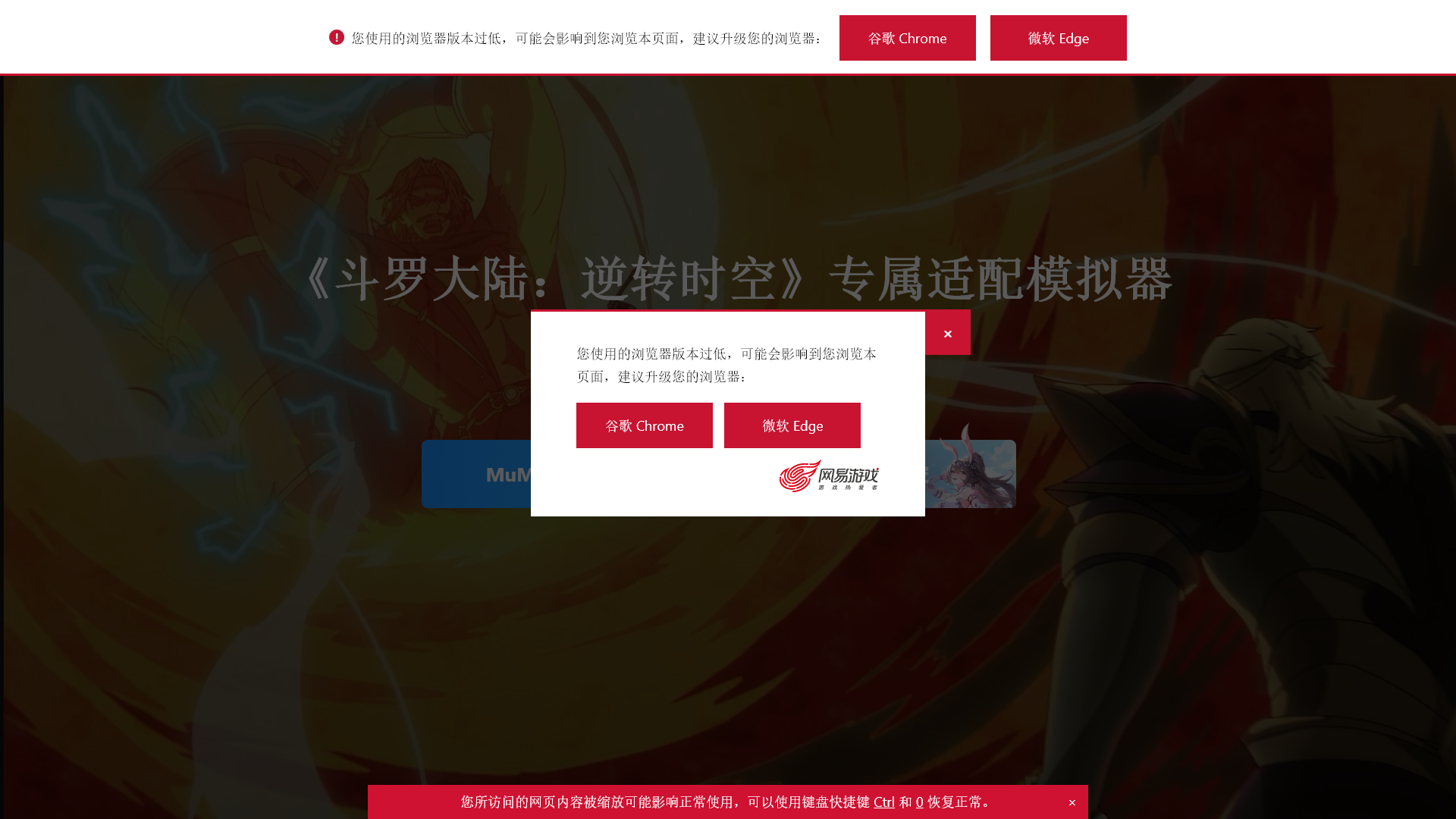
MuMu模拟器官网_安卓12模拟器_网易手游模拟器 - 功能
MuMu模拟器的产品特点
概述
MuMu模拟器是由网易开发的先进安卓模拟器,使用最新的安卓12操作系统。它旨在提升PC上的游戏体验,让用户能够顺畅地玩各种热门手游。
主要目的及目标用户群体
MuMu模拟器的主要目标是为希望在大屏幕上享受移动游戏并获得更强性能的玩家提供一个强大的平台。它面向手游玩家、休闲用户以及寻求通过高帧率和多功能控制来改善游戏体验的竞技玩家。
特性详细信息及操作
- 高性能游戏:配备先进的安卓12引擎,确保流畅运行,提供25%的性能提升,适合高强度游戏。
- 多实例功能:用户可以同时运行多个账户和游戏而不会影响性能。
- 可自定义控制:提供智能键盘和鼠标控制设置,以优化游戏体验和用户舒适度。
- 远程控制功能:允许用户远程控制模拟器,集成便利性和灵活性。
用户收益
- 增强的游戏体验:凭借先进的性能特性,在低延迟的情况下享受高画质的移动游戏。
- 成本效益:无需单独的游戏设备;用户可以轻松在PC和移动游戏之间切换。
- 舒适的游戏体验:大屏幕和可自定义的控制设置创造了更沉浸和愉悦的游戏体验。
兼容性和集成
MuMu模拟器支持众多流行的安卓游戏和应用程序。它与Windows PC兼容,并且与各种游戏外设无缝集成,提升整体可用性。
客户反馈和案例研究
用户对MuMu模拟器的性能和用户友好的界面给予了好评,强调游戏体验和用户满意度有了显著提升。许多人报告称,由于模拟器高效的性能,他们的游戏排名得到了提升,参与度也有所增加。
访问和激活方法
要开始使用MuMu模拟器,用户可以从官网下载最新版本 MuMu模拟器,并按照安装说明在PC上设置软件。
MuMu模拟器官网_安卓12模拟器_网易手游模拟器 - 常见问题
什么是 MuMu 模拟器?
MuMu 模拟器是由网易开发的先进安卓模拟器,专门为移动游戏玩家设计。它允许用户直接在电脑上玩大量移动游戏,充分利用桌面提供的更大屏幕、增强的图形和改善的性能。MuMu 模拟器配备了最新的安卓 12 操作系统,确保无缝的游戏体验,能够流畅地运行热门游戏,如《明日方舟》、 《梦幻西游》以及《阴阳师》。
MuMu 模拟器的主要特性
- 最新的安卓 12 支持:通过模拟器体验安卓最新的功能和优化,保证游戏稳定运行。
- 高帧率:提供高达 240 FPS 的帧率,享受更流畅的游戏体验,让玩家在没有延迟的情况下享受高质量的图形。
- 多实例支持:同时运行多个游戏或账户,增强游戏策略和多样性。
- 智能键盘和鼠标映射:可自定义控制,以便更好地玩游戏和提高准确性。
- 远程控制:通过远程功能可以在任何地方访问和管理您的模拟器。
如何使用 MuMu 模拟器?
要开始使用 MuMu 模拟器:
- 下载和安装:访问 MuMu 模拟器的官方网站下载安装程序。
- 系统要求:确保您的计算机符合必要的硬件规格,以获得最佳性能。
- 启动和设置:打开模拟器并按照设置说明配置您的游戏环境。
- 安装游戏:使用模拟器内的游戏中心浏览并安装您喜欢的移动游戏。
- 游戏玩法:开始在您的 PC 上使用增强的控制和视觉体验玩您喜欢的游戏。
定价信息
MuMu 模拟器可以免费下载和使用。基本的游戏模拟功能没有隐藏费用。然而,对于附加功能或高级特性,用户可以探索模拟器内提供的付费选项。
有用提示
- 保持模拟器更新:定期更新带来新功能和错误修复。确保您的模拟器保持最新。
- 调整性能设置:根据您的系统硬件优化图形和控制设置,以确保最佳的游戏体验。
- 使用快捷键:熟悉可用的热键,以提高您的游戏效率。
- 监控资源使用:关注 CPU 和 RAM 使用情况,以防在高强度游戏期间出现延迟。
常见问题解答
我可以在 MuMu 模拟器上玩任何移动游戏吗?
是的,MuMu 模拟器支持多种移动游戏,使您能够轻松玩绝大多数热门游戏。
MuMu 模拟器使用安全吗?
绝对安全。MuMu 模拟器由网易开发,网易是一家在游戏行业享有盛誉的公司,确保为玩家提供安全可靠的平台。
如果模拟器崩溃我该怎么办?
如果模拟器遇到问题,尝试重启计算机,确保您使用最新版本的软件,或检查您的系统规格以确保符合要求。
我需要一台高端电脑来运行 MuMu 模拟器吗?
虽然高性能硬件可以增强您的游戏体验,但 MuMu 模拟器可以在中档计算机上运行。请访问官网查看最低系统要求。
我该如何删除模拟器及其数据?
要卸载 MuMu 模拟器,请进入计算机的设置,找到已安装程序中的模拟器,并选择卸载。如果需要,确保在删除之前备份游戏数据和文件。
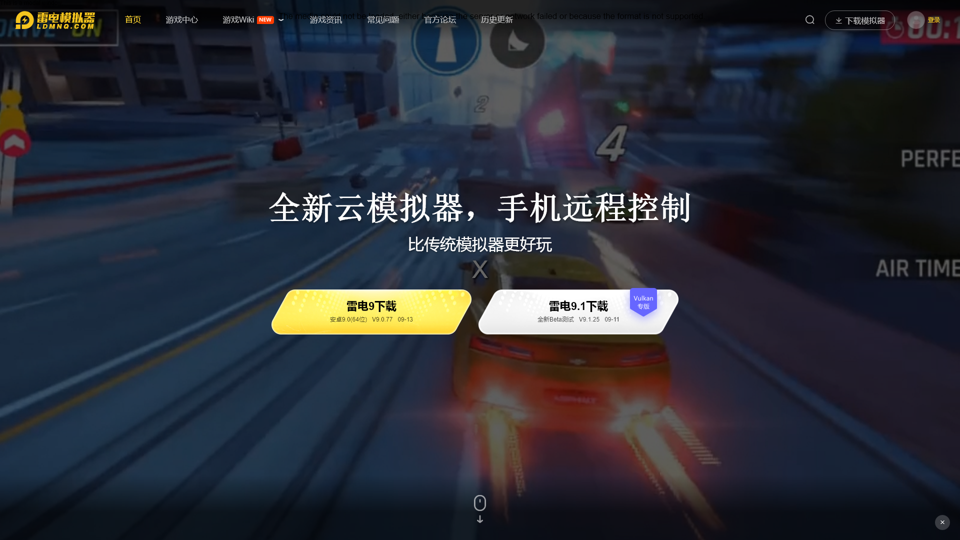
雷电安卓模拟器 - 手游模拟器安卓版_android手机模拟器电脑版_雷电模拟器官网
发现 LDMNQ,您终极的高质量创新产品目的地,旨在提升您的生活方式。我们的广泛产品范围包括前沿技术、时尚配件和为现代生活量身定制的必需日常用品。尽情享受无缝购物、无与伦比的价格和卓越的客户服务,探索我们的精选系列。体验 LDMNQ 的不同之处,在这里质量与便利相遇。立即购物,改变您的日常体验!
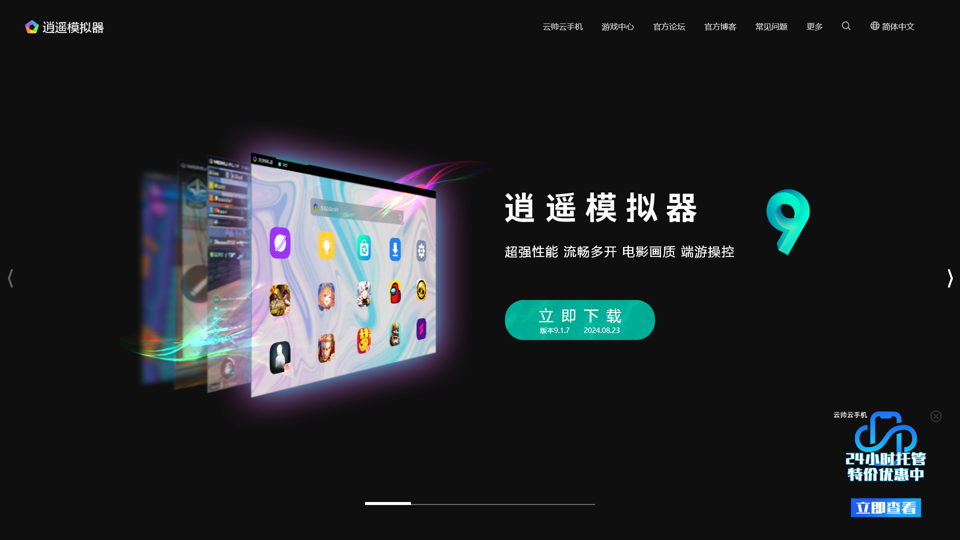
逍遥安卓模拟器_安卓模拟器电脑版_安卓手游模拟器哪个好用_逍遥手机模拟器官网
安卓模拟器哪个好用? 电脑手游模拟器哪个好?电脑玩手游推荐逍遥安卓模拟器,全新内核(基于Android7.1)手机模拟器,速度更快,性能更强,操作更爽,流畅不卡顿,畅玩热门手机游戏电脑版,稳定兼容Windows主流操作系统,多开挂机更省资源的电脑手游助手。
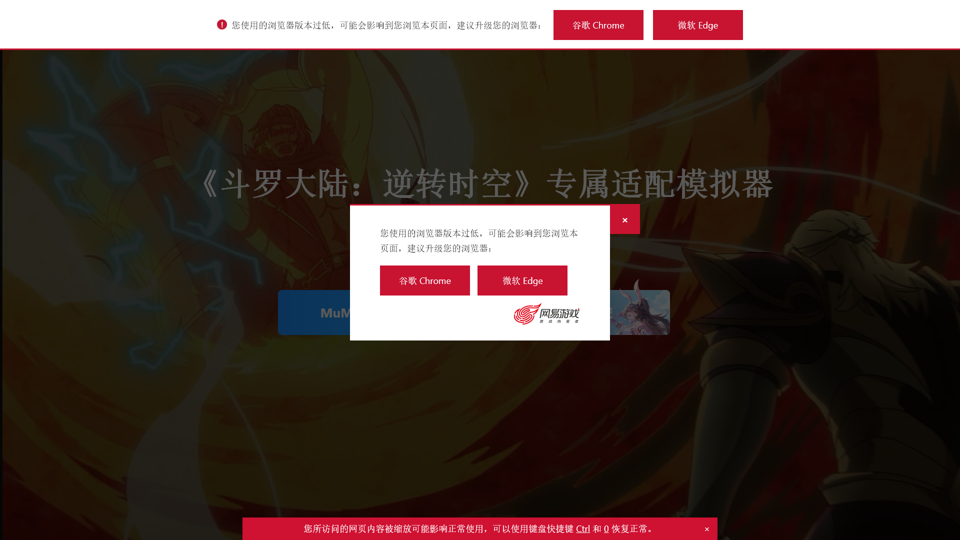
MuMu模拟器官网_安卓12模拟器_网易手游模拟器
手游安卓模拟器哪个好?MuMu模拟器搭载行业领先的安卓12操作系统,兼容更多游戏及应用的同时,运行稳定流畅!完美运行热门手游如《明日方舟》、《梦幻西游》、《阴阳师》、《光遇》等,凭借最高240帧及电影级画质表现,在众多模拟器中脱颖而出。轻量化的产品界面速度更快、稳定性更高、资源占用低,玩游戏流畅不卡顿。多开、同步操作、操作录制、智能键鼠、录屏、虚拟定位等功能满足你不同的游戏需求,让你享受到电脑玩手游的快乐!
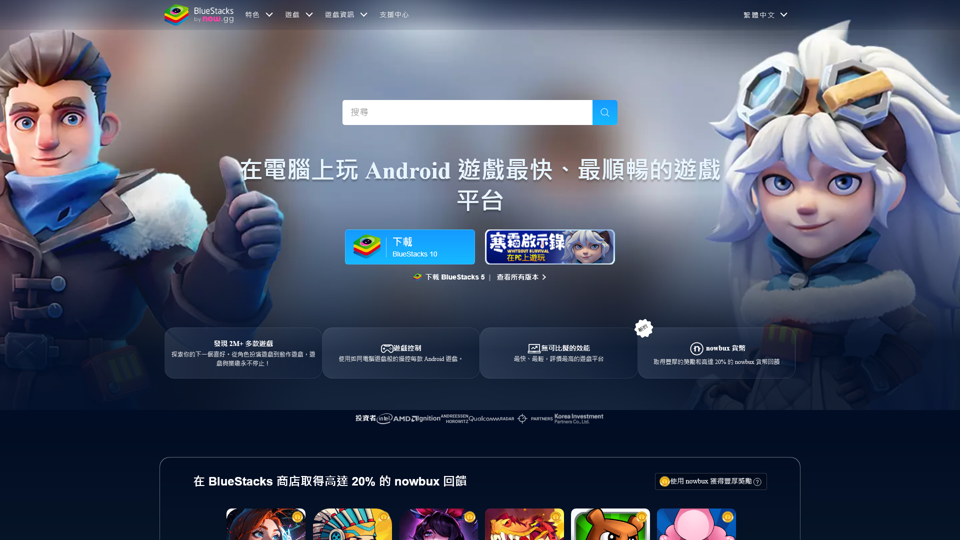
BlueStacks:在PC和Mac上运行游戏,安卓模拟器,云游戏平台
世界上最快、最轻便的Android模拟器和云游戏平台。 在Windows和Mac上运行手机游戏。 非常适合RPG、策略和动作游戏。