Best International Category Recommendations for 2024 - Optimization Tools
Find your favorite tools in the Optimization Tools category!

Search Engine for Source Code - PublicWWW.com
Search engine for source code - ultimate solution for digital marketing and affiliate marketing research.
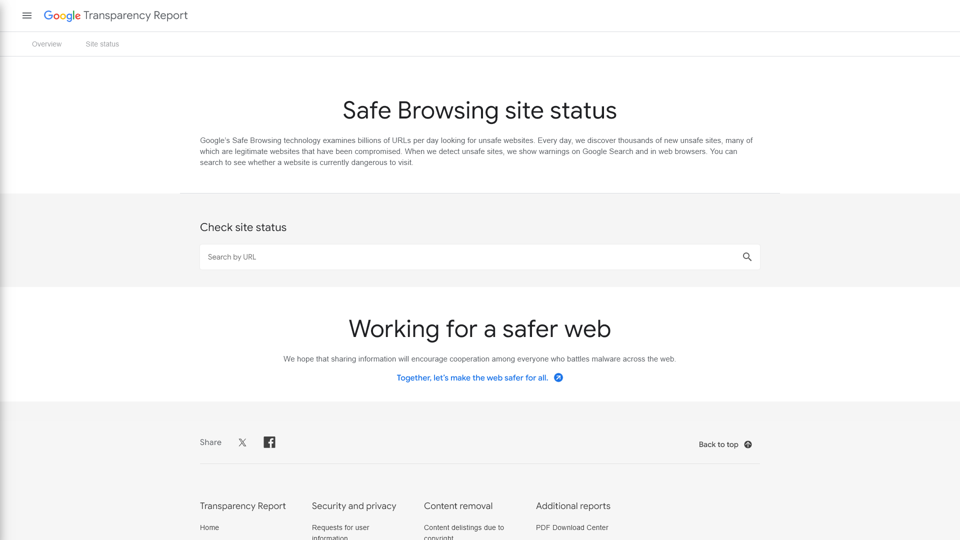
Google Safe Browsing – Google Transparency Report
Safe Browsing Report Safe Browsing is a service that Google’s security team built to identify unsafe websites and notify users and website owners of potential harm. This report shares details about the threats detected and the warnings shown to users.
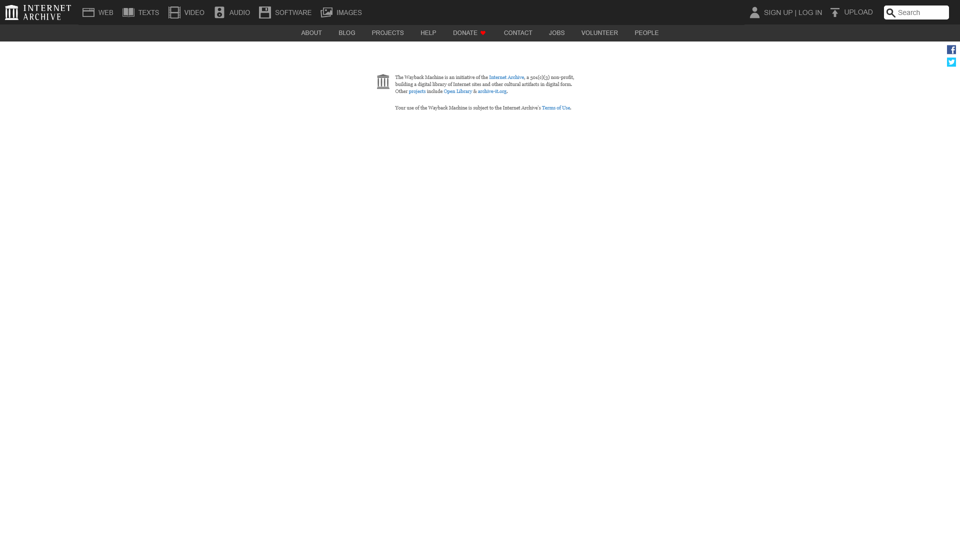
Wayback Machine
Web Archive Web Archive is your ultimate online resource for accessing historical web content. Explore an extensive archive that preserves websites, webpages, and digital history across the internet. With Web Archive, you can easily retrieve past versions of websites, research the evolution of online content, and uncover lost treasures of the web. Dive into the world of digital preservation and discover how Web Archive makes it possible to view archived web pages and access information that has disappeared from live sites. Trust Web Archive to help you navigate the rich history of the internet, making past content readily accessible for research, nostalgia, and education.
![Find and Check IP Address
To find your IP address, you can follow these steps:
1. Using Command Prompt (Windows):
- Press `Windows + R`, type `cmd`, and hit `Enter`.
- In the Command Prompt window, type `ipconfig` and press `Enter`.
- Look for the line that says `IPv4 Address`. This is your IP address.
2. Using Terminal (Mac):
- Open `Terminal` from Applications or use Spotlight (Command + Space) to search for it.
- Type `ifconfig | grep "inet "` and press `Enter`.
- Your IP address will be displayed next to `inet`.
3. Using Online Tools:
- You can also find your IP address by visiting websites like `whatismyip.com` or `iplocation.net`. They will display your public IP address immediately.
To check if an IP address is valid:
1. Use Online IP Checkers:
- Websites like `whatismyip.com` or `ipvoid.com` allow you to enter an IP address and check if it's valid or provides additional information about its location and owner.
2. Ping the IP Address:
- You can ping an IP address to see if it's reachable.
- Open Command Prompt or Terminal and type `ping [IP Address]` and press `Enter`. If it responds, the IP address is active.
3. Use WHOIS Lookup:
- A WHOIS lookup will tell you who owns the IP address.
- Go to a WHOIS lookup service and enter the IP address to view details about it. Find and Check IP Address
To find your IP address, you can follow these steps:
1. Using Command Prompt (Windows):
- Press `Windows + R`, type `cmd`, and hit `Enter`.
- In the Command Prompt window, type `ipconfig` and press `Enter`.
- Look for the line that says `IPv4 Address`. This is your IP address.
2. Using Terminal (Mac):
- Open `Terminal` from Applications or use Spotlight (Command + Space) to search for it.
- Type `ifconfig | grep "inet "` and press `Enter`.
- Your IP address will be displayed next to `inet`.
3. Using Online Tools:
- You can also find your IP address by visiting websites like `whatismyip.com` or `iplocation.net`. They will display your public IP address immediately.
To check if an IP address is valid:
1. Use Online IP Checkers:
- Websites like `whatismyip.com` or `ipvoid.com` allow you to enter an IP address and check if it's valid or provides additional information about its location and owner.
2. Ping the IP Address:
- You can ping an IP address to see if it's reachable.
- Open Command Prompt or Terminal and type `ping [IP Address]` and press `Enter`. If it responds, the IP address is active.
3. Use WHOIS Lookup:
- A WHOIS lookup will tell you who owns the IP address.
- Go to a WHOIS lookup service and enter the IP address to view details about it.](https://pub-05518423c6284e3abe686c5e18cfb1fb.r2.dev/tools/2024/9/23/whoer-net-thumbnail-1727028183.png)
Find and Check IP Address To find your IP address, you can follow these steps: 1. Using Command Prompt (Windows): - Press `Windows + R`, type `cmd`, and hit `Enter`. - In the Command Prompt window, type `ipconfig` and press `Enter`. - Look for the line that says `IPv4 Address`. This is your IP address. 2. Using Terminal (Mac): - Open `Terminal` from Applications or use Spotlight (Command + Space) to search for it. - Type `ifconfig | grep "inet "` and press `Enter`. - Your IP address will be displayed next to `inet`. 3. Using Online Tools: - You can also find your IP address by visiting websites like `whatismyip.com` or `iplocation.net`. They will display your public IP address immediately. To check if an IP address is valid: 1. Use Online IP Checkers: - Websites like `whatismyip.com` or `ipvoid.com` allow you to enter an IP address and check if it's valid or provides additional information about its location and owner. 2. Ping the IP Address: - You can ping an IP address to see if it's reachable. - Open Command Prompt or Terminal and type `ping [IP Address]` and press `Enter`. If it responds, the IP address is active. 3. Use WHOIS Lookup: - A WHOIS lookup will tell you who owns the IP address. - Go to a WHOIS lookup service and enter the IP address to view details about it.
What's my IP address, how to find and check my IP address. Two versions of anonymity check: light and extended To find your IP address, you can follow these steps: 1. Check your IP address on a website Visit a website like `whatismyip.com` or `ipinfo.io`. They will display your public IP address at the top of the page. 2. Use command prompt (Windows) - Press `Win + R`, type `cmd`, and press Enter. - Type `ipconfig` and press Enter. Your local IP address will be listed under your network adapter. 3. Use terminal (Mac/Linux) - Open the terminal. - Type `ifconfig` (Mac) or `ip addr` (Linux) and press Enter. Your local IP address will be shown in the results. Anonymity Check #Light Version: 1. Basic IP Check Use tools like `ipleak.net` to check if your IP address shows your real location. #Extended Version: 1. Detailed Anonymity Test Use a service like `doileak.com` which checks for DNS leaks, WebRTC leaks, and provides detailed information about your connection and potential exposure.